TavernAI Colab is a medium that uses Google Colab to run TavernAI, which permits you to choose atmospheric backgrounds, edit messages, import chats and more.
Tavern AI models can be run using Google Colab without installing anything on your computer. For the TavernAI connection, simply open a Colab notebook and follow the instructions.
Continue reading to learn more about TavernAI Colab, its features, limitations and guide to using it properly.
What Is TavernAI Colab?
TavernAI Colab allows you to converse with fictional Characters generated by artificial intelligence using a web-based application. The Characters can be customized by changing their names, personalities, and avatars, or you can use those from the online library.
Different AI models, like KoboldAI, NovelAI, Pygmalion, ChatGPT 3.5 or GPT-4, generate the TavernAI chat responses. However, it is up to you to choose the model you want to use and adjust the settings accordingly.
Continue reading to learn how to use the Pygmalion AI chat feature and TavernAI Characters.
Features Of TavernAI Colab
TavernAI Colab has the feature of enabling editing of any errors or changing the format of the conversation. Additionally, one can load early conversations by introducing chats from Character AI.
Here are some features of the TavernAI Colab.
- Creating Characters With Personality Setup: You can select personality traits, including intelligence, humor, and creativity while creating a Character. It also enables picking the background for the interaction with other Characters.
- Online Character Library: The online Character library provides a variety of pre-made Characters with distinct personalities and backgrounds. It enables browsing the library and Characters per our requirements.
- Choosing Name And Avatar For Your Character: Selecting a name and avatar is available for the Characters to personalize the experience.
- Deleting And Regenerating Messages: It enables deletion and regenerating messages, permitting trial with different conversations and finding the best results.
- Works With Various AI Models: TavernAI Colab permits you to select the appropriate model as it operates with various AI models.
- Longer Messages From Characters: Users can have comprehensive and interesting conversations while generating longer messages from Characters.
- Choosing Atmospheric Backgrounds: To enhance the experience and make conversations more delightful, you can set the background of your conversations to an atmospheric one.
- Creating And Choosing Preset Settings: Customization of conversations is possible, which aids you in creating and choosing preset settings.
Limitations Of TavernAI Colab
Despite features, there are some limitations of TavernAI Colab and here are some of them;
- Limited Personality Setups: The Characters relying on AI models may not always accompany your directives. TavernAI Colab provides limited personality setups, such as friendly, sarcastic, or serious, that create difficulties in creating complex Characters.
- Slow At Times: TavernAI Colab, to generate text, implements a large language model and consumes more time generating lengthier texts.
- Not As Widely Used: Compared to other conversational AI platforms, it is not as widely used. Therefore, it may be harder for your Characters to interact with others.
How To Use TavernAI Colab?
Accessing TavernAI Colab is not a big deal; you can simply follow below mentioned steps and install it on your device to work accordingly.
For the TavernAI connection, simply open a Colab notebook and follow the instructions appropriately.
- Visit GPU.ipynb and scroll down.
- Next, switch to Localtunnel from Cloudflare, as shown below.
- Select the Local tunnel option.
- Click the Run Cell; a window will appear; Click Run Anyway.
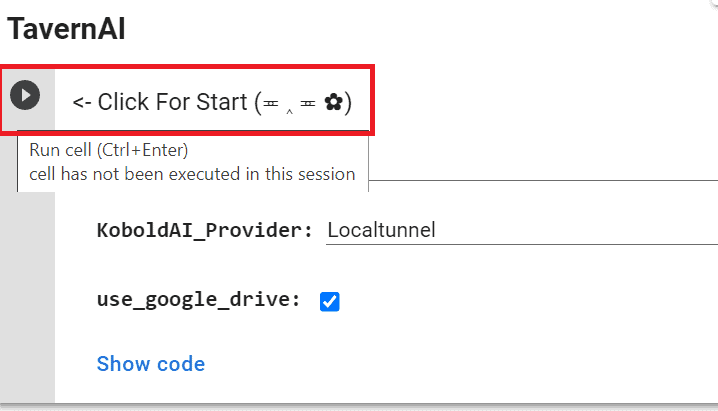
- Connect it to Google Drive.
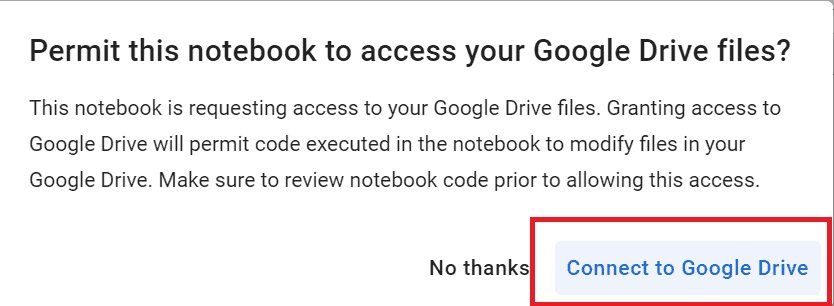
- Click the last link below; copy provided IP address.
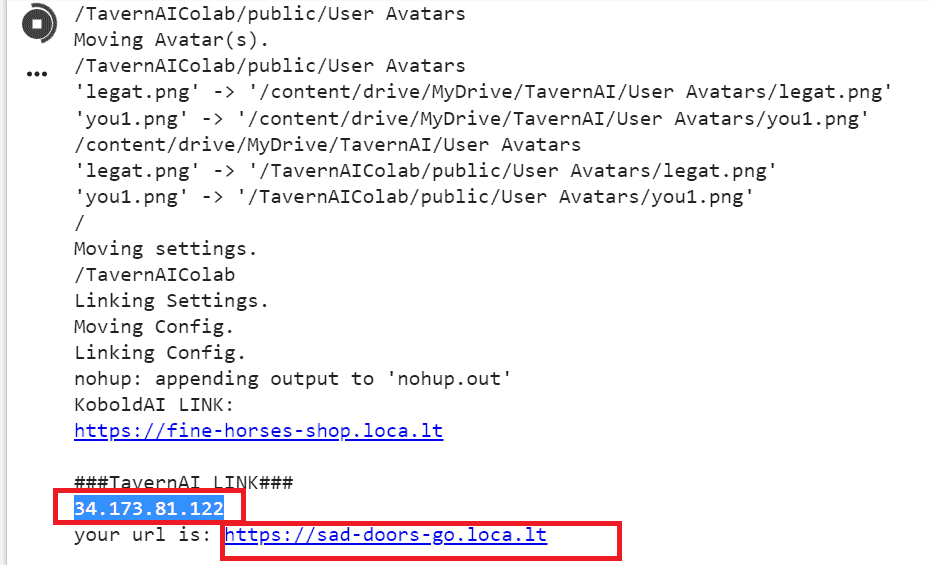
- Paste it to the Endpoint IP> submit. Finally, the TavernAI page will start.
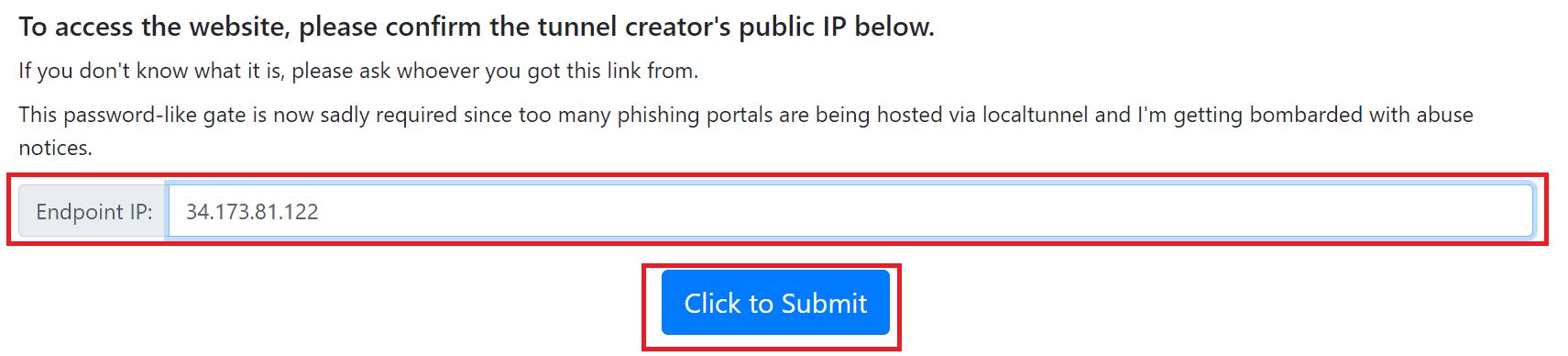
- You will get online; after you click Connect on the API URL.
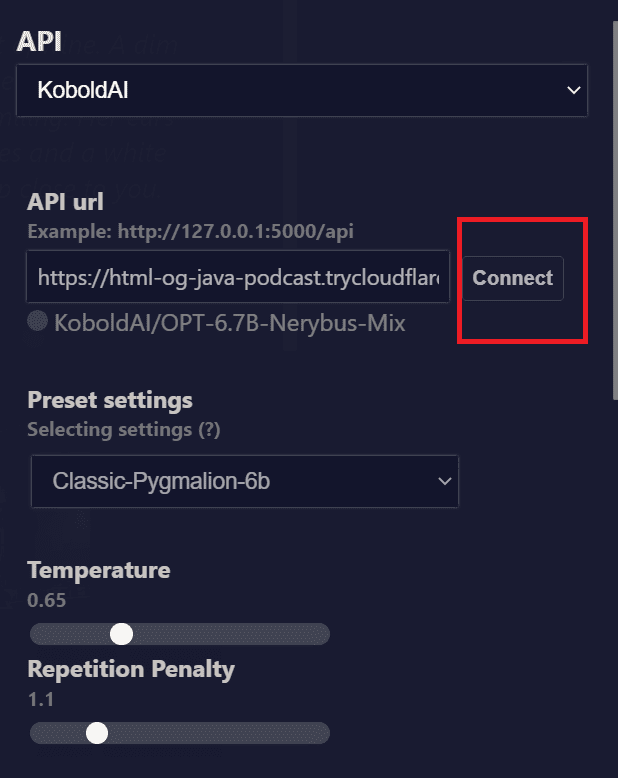
- Now, you can choose the Character you want to chat with.
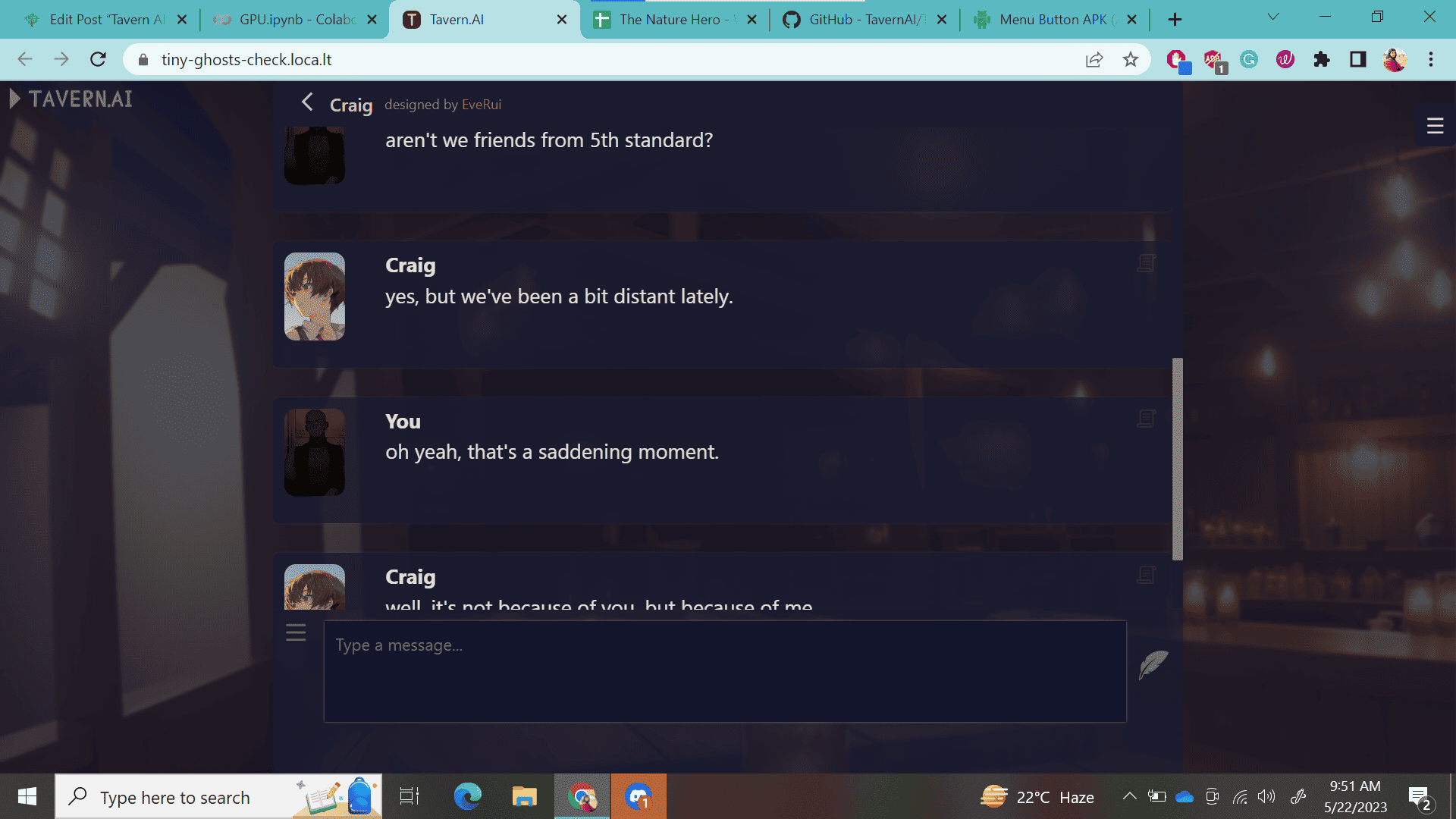
Note: You can not directly chat with Characters until you choose one, or you will get notified with “choose a Character.”
How To Create A New Character In TavernAI Colab?
Follow these steps to create your customized Characters in Tavern AI Colab;
- Click on Characters >+New Character.
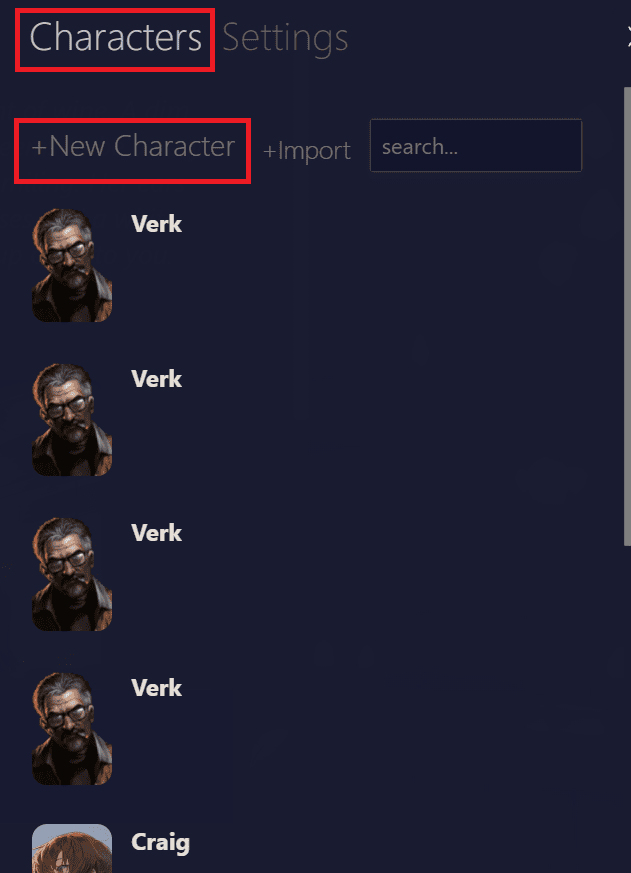
- Provide a name, image and description of the Character.
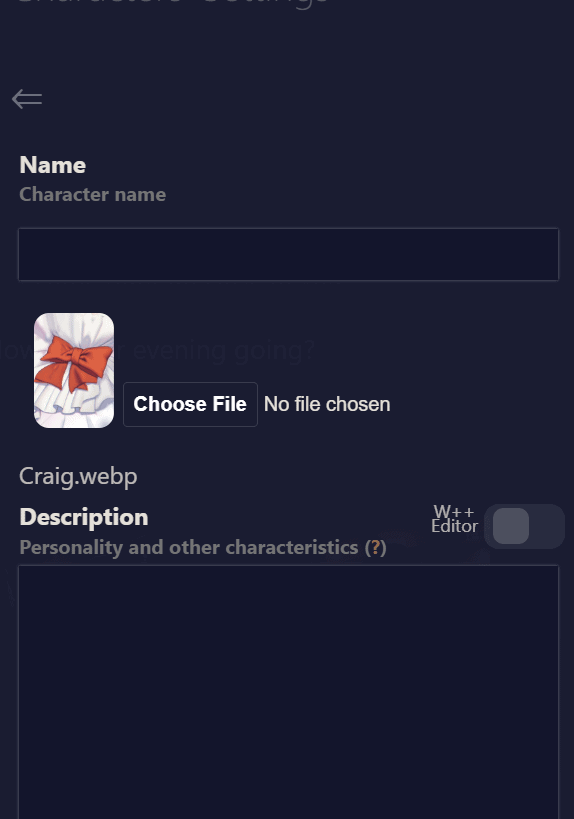
- Finally, click on Create at the bottom.
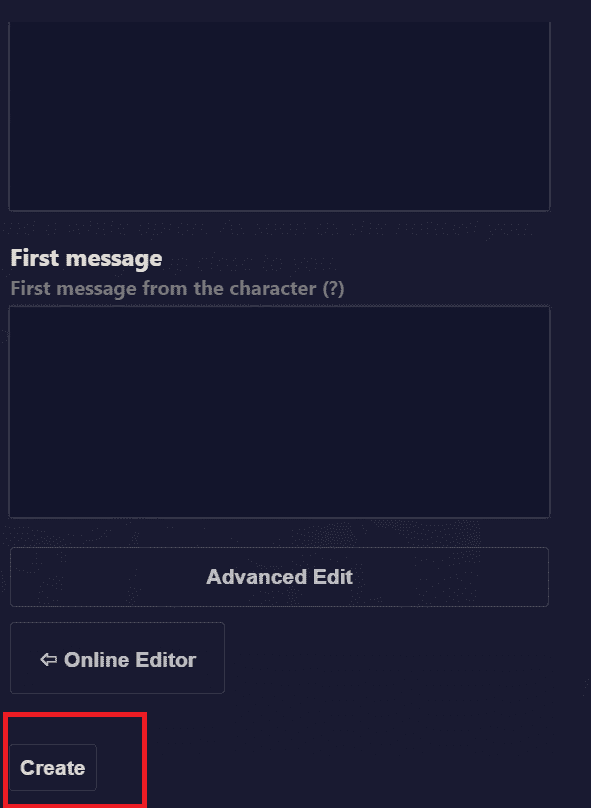
- Click on the Advanced Edit at the bottom to create something unique.
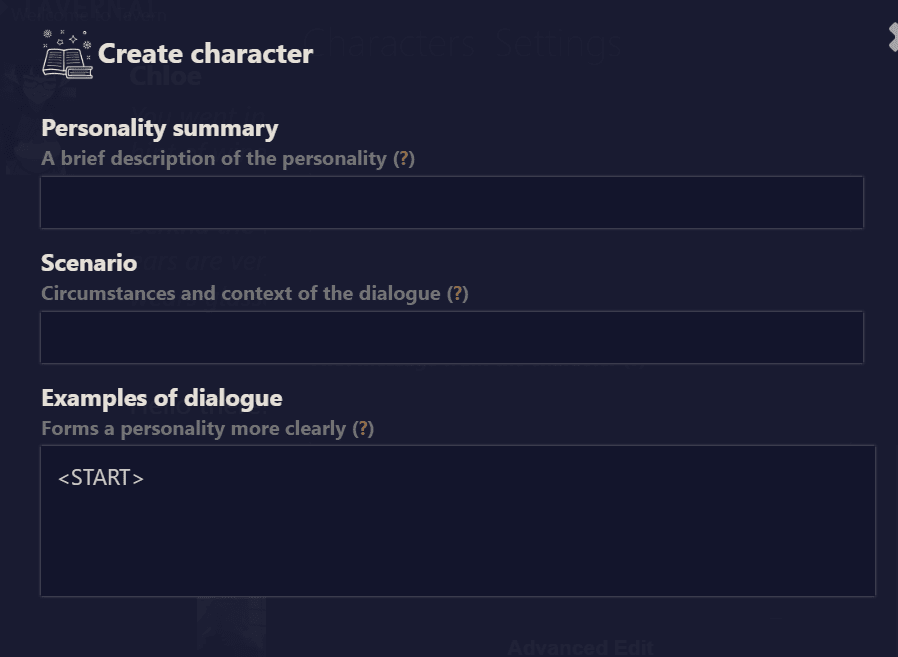
The Bottom Line
Tavern AI provides your various AI Characters to chat with. However, it is up to you to choose and what kind of conversation you want. Moreover, Tavern AI Colab is safe but can’t be used for educational purposes. It is reliable for every age group and is quite fascinating and enjoyable.
Continue reading to learn how to use Poe AI and Silly Tavern AI.








2 thoughts on “TavernAI Colab – How To Install And Use It?”