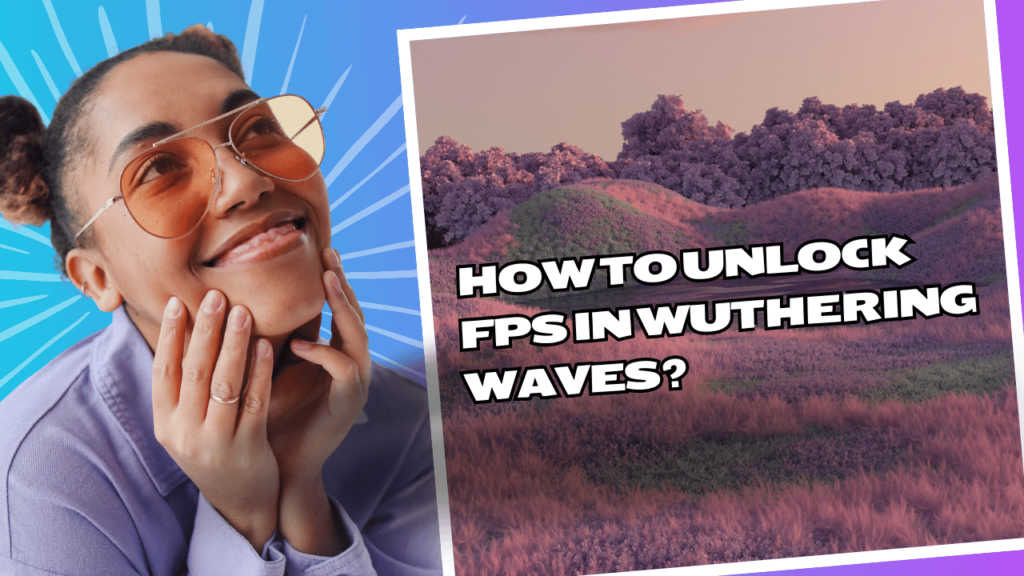How to Unlock FPS in Wuthering Waves? Wuthering Waves, the highly acclaimed free-to-play action role-playing game from Kuro Games, has captivated gamers worldwide with its immersive storytelling, stunning visuals, and engaging gameplay.
However, for those seeking an even more immersive experience, unlocking the game’s frame rate can be a game-changer. In this comprehensive guide, we’ll delve into the intricacies of unlocking the FPS (Frames Per Second) in Wuthering Waves, exploring the benefits, potential drawbacks, and step-by-step instructions to ensure a seamless and visually stunning gaming experience.
What is FPS, and Why Does it Matter?
FPS, or Frames Per Second, is a measurement of how many individual images or frames are displayed on your screen within a single second. A higher FPS rate translates to smoother and more fluid on-screen motion, providing a more immersive and responsive gaming experience. In contrast, a lower FPS can result in choppy or stuttering visuals, which can be distracting and detrimental to gameplay, particularly in fast-paced action sequences.
In Wuthering Waves, the default FPS is capped at a specific value to ensure optimal performance across a wide range of hardware configurations. However, for gamers with powerful rigs or those seeking an even more refined visual experience, unlocking the FPS can be a desirable option.
Benefits of Unlocking FPS in Wuthering Waves
- Smoother Gameplay: By increasing the FPS, players can enjoy a smoother and more fluid gaming experience, free from stuttering or tearing. This is especially beneficial during intense combat sequences or fast-paced action, where split-second reactions are crucial.
- Enhanced Visual Fidelity: With a higher FPS, the game’s visuals become more vibrant and lifelike, as the increased frame rate allows for more detailed and accurate motion rendering. This can significantly improve the overall visual quality and immersion.
- Reduced Input Lag: Unlocking the FPS can also help reduce input lag, which is the delay between a player’s input (such as pressing a button or moving the mouse) and the corresponding action on the screen. A higher FPS can minimize this delay, resulting in a more responsive and precise gaming experience.
- Future-Proofing: As hardware technology continues to evolve, unlocking the FPS can future-proof your gaming experience. With more powerful graphics cards and processors, you can take full advantage of the increased performance capabilities by enjoying higher frame rates.
Potential Drawbacks of Unlocking FPS
While unlocking the FPS in Wuthering Waves offers numerous benefits, it’s essential to consider potential drawbacks as well:
- Increased Hardware Requirements: Running the game at higher frame rates can place greater demands on your system’s hardware, particularly the graphics card and processor. Ensuring your system meets the recommended specifications for higher FPS gameplay is crucial to avoid performance issues or instability.
- Overheating Concerns: With increased hardware utilization, there is a risk of your components running hotter, which can lead to overheating issues if your system’s cooling solutions are inadequate.
- Power Consumption: Higher FPS gameplay can result in increased power consumption, potentially leading to higher energy costs and a larger carbon footprint.
- Compatibility Issues: In some cases, unlocking the FPS may cause compatibility issues with certain graphics settings, mods, or third-party software, potentially leading to visual glitches or crashes.
Step-by-Step Guide to Unlocking FPS in Wuthering Waves
Now that you understand the benefits and potential drawbacks of unlocking the FPS in Wuthering Waves, let’s dive into the step-by-step process:
Check System Requirements
Before proceeding, ensure that your system meets or exceeds the recommended hardware specifications for running Wuthering Waves at higher frame rates. This typically includes a powerful graphics card, a capable processor, and sufficient system memory.
Update Graphics Drivers
One of the most crucial steps is to ensure that your graphics card drivers are up to date. Outdated drivers can cause performance issues, crashes, or prevent you from accessing advanced graphics settings. Visit your graphics card manufacturer’s website (NVIDIA or AMD) and download the latest drivers for your specific model.
In-Game Settings
Once you’ve updated your drivers, launch Wuthering Waves and navigate to the game’s settings menu. Here, you should find an option labeled “Frame Rate” or something similar. Depending on your system’s capabilities, you can increase the frame rate limit to a higher value, such as 120 FPS or even unlimited.
Vertical Sync (V-Sync)
Vertical Sync, or V-Sync, is a graphics setting that synchronizes the game’s frame rate with your monitor’s refresh rate to prevent screen tearing. However, enabling V-Sync can introduce input lag and limit your frame rate to your monitor’s maximum refresh rate. To unlock the FPS fully, you may need to disable V-Sync in the game’s settings or through your graphics card control panel.
Resolution and Graphics Quality Settings
While unlocking the FPS can provide a smoother gaming experience, it’s essential to balance other graphics settings to ensure optimal performance. Adjusting the resolution and graphics quality settings can help alleviate the additional strain on your system caused by higher frame rates.
In-Game Benchmarking and Monitoring
Once you’ve made the necessary changes, it’s recommended to run an in-game benchmark or monitor your system’s performance using third-party tools like MSI Afterburner or NVIDIA GeForce Experience. These tools can help you identify potential bottlenecks or issues, allowing you to fine-tune your settings for the best possible experience.
Optimization Tips for Higher FPS in Wuthering Waves
While unlocking the FPS is a crucial step, there are additional optimization techniques you can employ to further enhance your gaming experience:
Close Unnecessary Background Applications
Running multiple applications in the background can consume system resources and negatively impact your game’s performance. Close any unnecessary programs or processes before launching Wuthering Waves to free up valuable resources for gaming.
Overclock Your Hardware (If Applicable)
If your system supports overclocking, carefully increasing the clock speeds of your graphics card and processor can provide a performance boost, potentially allowing you to achieve higher frame rates. However, exercise caution and follow proper overclocking guidelines to avoid damaging your hardware.
Upgrade System Components
If your current hardware is struggling to maintain high frame rates, consider upgrading specific components, such as your graphics card or processor. This can provide a significant performance boost and future-proof your system for upcoming games and updates.
Tweak In-Game Settings
In addition to adjusting the frame rate limit, experiment with other in-game settings to find the perfect balance between visual fidelity and performance. Disabling or lowering settings like anti-aliasing, shadow quality, or post-processing effects can free up valuable resources for higher frame rates.
Manage Game Updates and Patches
Kuro Games regularly releases updates and patches for Wuthering Waves, which can introduce performance optimizations or address issues that may impact frame rates. Ensure you keep the game updated to the latest version for the best possible experience.
Community Resources and Support
Unlocking the FPS in Wuthering Waves can be a complex process, and you may encounter challenges or have additional questions along the way. Fortunately, the game’s community is a valuable resource for seeking guidance and support:
Official Forums and Subreddit
Visit the official Wuthering Waves forums or subreddit, where you can interact with other players, share experiences, and seek advice from experienced community members. These platforms often have dedicated sections for technical support and optimization discussions.
Online Guides and Tutorials
Various gaming websites and YouTube channels offer detailed guides and tutorials on unlocking the FPS in Wuthering Waves, as well as general optimization tips. Utilize these resources to gain additional insights and learn from experienced gamers and content creators.
Community Discord Servers
Join the game’s official Discord server or other community-run servers to connect with fellow players, ask questions, and receive real-time support. These platforms often have dedicated channels for technical discussions and troubleshooting.
Professional Tech Support (If Needed)
If you encounter persistent issues or require more advanced assistance, consider reaching out to professional tech support services. They can provide expert guidance and help you troubleshoot complex hardware or software-related problems.
Conclusion
Unlocking the FPS in Wuthering Waves can elevate your gaming experience to new heights, delivering smooth and visually stunning gameplay. By following the steps outlined in this guide and employing optimization techniques, you can unlock the true potential of your hardware and immerse yourself fully in the captivating world of Wuthering Waves.
FAQs
What is the default FPS limit in Wuthering Waves?
The default FPS limit in Wuthering Waves varies depending on the game’s settings and your system’s capabilities. It is typically capped at 30 or 60 FPS to ensure optimal performance across a wide range of hardware configurations.
Is unlocking the FPS safe for my system?
Unlocking the FPS is generally safe if your system meets the recommended hardware specifications and you follow proper optimization techniques. However, it can potentially cause stability issues, overheating, or increased power consumption if your system is not adequately equipped.
Will unlocking the FPS improve my game’s performance?
Unlocking the FPS itself does not directly improve game performance. It allows your system to render more frames per second, resulting in smoother visuals and reduced input lag. However, if your hardware is not powerful enough, a higher frame rate can actually lead to performance degradation.
Can I unlock the FPS on any system?
While you can attempt to unlock the FPS on any system, whether or not you achieve a noticeable improvement in visual smoothness and responsiveness depends on your hardware’s capabilities. Systems with more powerful graphics cards and processors are better equipped to handle higher frame rates.
Do I need to disable Vertical Sync (V-Sync) to unlock the FPS?
In most cases, yes. Vertical Sync (V-Sync) synchronizes the game’s frame rate with your monitor’s refresh rate, which can limit the maximum achievable FPS. Disabling V-Sync allows you to fully unlock the frame rate, although it may introduce screen tearing.
How do I check my system’s performance when running at higher frame rates?
You can use third-party monitoring tools like MSI Afterburner, NVIDIA GeForce Experience, or AMD Radeon Software to monitor your system’s performance, including frame rates, temperatures, and hardware utilization. This can help you identify potential bottlenecks or issues.
Can unlocking the FPS cause compatibility issues with mods or third-party software?
Yes, it’s possible that unlocking the FPS may cause compatibility issues with certain mods or third-party software that interact with the game. It’s recommended to exercise caution and thoroughly test any mods or additional software when running the game at higher frame rates.
Where can I find community support for unlocking the FPS in Wuthering Waves?
The official Wuthering Waves forums, subreddit, Discord servers, and various gaming websites and YouTube channels are excellent resources for seeking community support, sharing experiences, and finding guides and tutorials related to unlocking the FPS and optimizing performance.
Will unlocking the FPS affect my game progress or save files?
No, unlocking the FPS should not impact your game progress or save files in any way. It is a graphical setting that does not interfere with the game’s data or save files.
Do I need to restart the game after unlocking the FPS?
In most cases, yes. After making changes to the game’s frame rate settings or adjusting related graphics options like V-Sync, it’s recommended to restart the game for the changes to take effect properly.