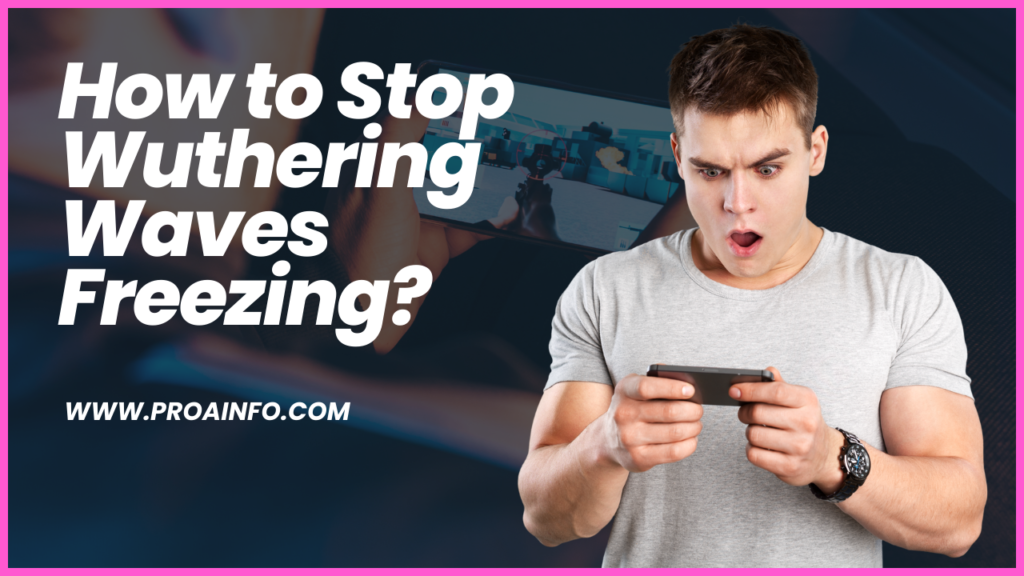How to Stop Wuthering Waves Freezing? Wuthering Waves, the critically acclaimed action role-playing game from Kuro Games, has captured the hearts of gamers worldwide with its breathtaking visuals, immersive storytelling, and engaging combat mechanics. However, like many modern games, it is not without its fair share of technical issues. One of the most frustrating problems players often encounter is the dreaded game freezing, which can bring even the most epic gaming sessions to a screeching halt. In this comprehensive guide, we’ll explore the various causes of Wuthering Waves freezing and provide you with effective solutions to ensure a smooth and uninterrupted gaming experience.
Understanding the Causes of Game Freezing
- Hardware Limitations: Games like Wuthering Waves push the boundaries of modern hardware, demanding significant computing power and resources. If your computer’s hardware components, such as the CPU, GPU, or RAM, are outdated or underpowered, they may struggle to keep up with the game’s demanding requirements, leading to freezing and performance issues.
- Software Conflicts: Wuthering Waves, like many other games, relies on a complex network of software components, including drivers, system files, and third-party applications. Conflicts between these components can sometimes cause the game to freeze or crash unexpectedly.
- Overheating: Both the CPU and GPU generate a significant amount of heat during intense gaming sessions. If your computer’s cooling system is inadequate or malfunctioning, the components may overheat, leading to throttling and potential freezing issues.
- Corrupted Game Files: Occasionally, game files can become corrupted due to various reasons, such as power outages, faulty installations, or even malware attacks. Corrupted files can cause the game to freeze or crash, preventing you from enjoying the full Wuthering Waves experience.
Troubleshooting Techniques: A Step-by-Step Guide
- Check System Requirements: Before attempting any advanced troubleshooting steps, it’s essential to ensure that your computer meets the minimum system requirements for Wuthering Waves. Check the game’s official website or the packaging for the recommended specifications and compare them with your system’s hardware.
- Update Drivers: Outdated or corrupted drivers can often lead to performance issues and freezing problems. Regularly updating your graphics card, sound card, and other hardware drivers can help resolve these issues. Visit the manufacturer’s website or use a trusted third-party driver update utility to ensure you have the latest drivers installed.
- Close Unnecessary Background Programs: Running too many background programs can consume valuable system resources, leaving insufficient resources for Wuthering Waves to run smoothly. Close any unnecessary applications, browser tabs, and system utilities before launching the game.
- Adjust In-Game Settings: Wuthering Waves offers a wide range of graphical settings that can significantly impact performance. If you’re experiencing frequent freezing, try lowering the graphics settings, such as resolution, texture quality, and shadow detail, to reduce the strain on your system.
- Verify and Repair Game Files: Corrupted or missing game files can cause various issues, including freezing. Most digital distribution platforms, such as Steam or the Epic Games Store, offer a built-in tool to verify the integrity of your game files and repair any corrupted or missing components.
- Update Graphics Card Drivers: Graphics card drivers play a crucial role in ensuring optimal performance and stability. Outdated or faulty drivers can lead to freezing, stuttering, and other issues. Visit your graphics card manufacturer’s website (e.g., NVIDIA or AMD) and download the latest drivers compatible with your system and Wuthering Waves.
- Disable Overclocking: If you’ve overclocked your CPU or GPU to boost performance, it’s possible that the increased clock speeds and voltages are causing instability and freezing issues. Try resetting your components to their default settings and see if the freezing problem persists.
- Check for Overheating: Overheating can cause performance throttling and freezing issues. Use a temperature monitoring tool to check the temperatures of your CPU and GPU while running Wuthering Waves. If the temperatures exceed the recommended limits, ensure that your cooling system is functioning correctly and consider upgrading or cleaning your fans and heatsinks.
- Reinstall the Game: If none of the above solutions work, consider uninstalling and reinstalling Wuthering Waves as a last resort. This can help resolve any lingering issues with corrupted files or registry entries. Be sure to back up your saved game data before proceeding with the reinstallation.
Advanced Troubleshooting Techniques For Wuthering Waves Freezing
- Update Windows and Drivers: Keeping your operating system and drivers up-to-date is crucial for ensuring optimal performance and compatibility with the latest games. Regularly check for Windows updates and install any available updates for your system components, such as graphics cards, sound cards, and chipset drivers.
- Disable Windows Visual Effects: Windows visual effects, while visually appealing, can consume significant system resources. Disabling these effects can free up resources and potentially improve game performance. Navigate to the “Performance Options” in the Control Panel and select the “Adjust for best performance” option.
- Increase Virtual Memory: If your system is running low on available RAM, increasing the virtual memory (paging file) can help alleviate memory-related issues and potentially reduce freezing. Right-click on the “This PC” icon, select “Properties,” then click “Advanced system settings.” Under the “Advanced” tab, click “Settings” in the “Performance” section, and adjust the virtual memory settings as needed.
- Disable Fullscreen Optimizations: Windows 10 introduced a feature called “Fullscreen Optimizations” designed to improve the fullscreen performance of games and applications. However, in some cases, this feature can cause conflicts and lead to freezing issues. To disable it, right-click on the Wuthering Waves executable file, select “Properties,” navigate to the “Compatibility” tab, and check the “Disable fullscreen optimizations” option.
- Clean Boot and Selective Startup: Performing a clean boot can help identify and isolate potential software conflicts that may be causing freezing issues. This process starts Windows with a minimal set of drivers and startup programs, allowing you to narrow down the culprit. Additionally, you can use the Selective Startup feature to selectively enable or disable startup programs and services.
- Optimize Windows for Gaming: Windows includes various settings and features designed to enhance the gaming experience. Enabling features like Game Mode, Game Bar, and Game DVR can potentially improve performance and stability for Wuthering Waves. Explore the “Gaming” settings in the Windows Settings app and enable or disable features as needed.
- Adjust Power Plan Settings: Windows power plans can affect system performance, including gaming performance. Ensure that your power plan is set to “High Performance” or a custom plan optimized for gaming. Additionally, you can adjust advanced power settings, such as CPU and GPU power management, to prioritize performance over power savings.
- Disable Windows Defender and Third-Party Antivirus: While antivirus software is essential for protecting your system, it can sometimes interfere with game processes, leading to freezing or performance issues. As a last resort, you can try temporarily disabling Windows Defender or your third-party antivirus software while playing Wuthering Waves. However, be cautious and re-enable your antivirus protection after gaming.
- Scan for Malware: Malware infections can cause various system issues, including freezing and performance problems. Run a thorough scan with a reputable anti-malware tool to detect and remove any potential threats that may be affecting Wuthering Waves’ performance.
- Check for Hardware Failures: If all software-based solutions fail, it’s possible that a hardware component, such as the CPU, GPU, RAM, or storage drive, is failing or malfunctioning. Run diagnostic tools, stress tests, and hardware monitoring utilities to identify any potential hardware issues that may be causing the freezing problems.
Community Support and Additional Resources
In addition to the troubleshooting techniques outlined above, seeking help from the Wuthering Waves community and official support channels can be invaluable. Here are some resources to consider:
- Official Kuro Games Support Forums: The official support forums hosted by Kuro Games are a treasure trove of information and support from experienced players and developers. Search the forums for existing threads related to your issue, and if you can’t find a solution, create a new thread and describe your problem in detail.
- Wuthering Waves Subreddit: Reddit’s Wuthering Waves subreddit is an active community where players share tips, strategies, and troubleshooting advice. Browse existing threads or create a new post detailing your freezing issue, and chances are another player or moderator may have encountered a similar problem and can offer guidance.
- Official Social Media Channels: Kuro Games maintains an active presence on various social media platforms, such as Twitter, Facebook, and Discord. Follow these channels and engage with the community, as the developers often share important updates, patches, and potential workarounds for known issues, including freezing problems.
- Third-Party Guides and Tutorials: While official resources should be your primary source of information, there are also numerous third-party websites, forums, and YouTube channels dedicated to Wuthering Waves. These resources can provide additional insights, troubleshooting tips, and community-driven solutions for tackling freezing and other technical issues.
- Professional Technical Support: If you’ve exhausted all other options and are still experiencing persistent freezing issues with Wuthering Waves, consider seeking professional technical support. Many computer repair shops and IT professionals specialize in diagnosing and resolving complex hardware and software-related problems, including gaming performance issues.
Conclusion
Wuthering Waves is a captivating gaming experience, but freezing issues can quickly dampen the excitement. By understanding the potential causes and following the troubleshooting techniques outlined in this guide, you can increase your chances of resolving freezing problems and enjoying an uninterrupted gaming session.
Remember, patience and persistence are key. If one solution doesn’t work, don’t hesitate to try another until you find the right fix for your specific situation. Additionally, staying up-to-date with the latest game patches, driver updates, and community discussions can help you stay ahead of potential issues and ensure a smooth gaming experience.
Embracing the vibrant Wuthering Waves community and seeking support from fellow players and official channels can also provide invaluable assistance. Together, we can overcome technical challenges and fully immerse ourselves in the epic world of Wuthering Waves.