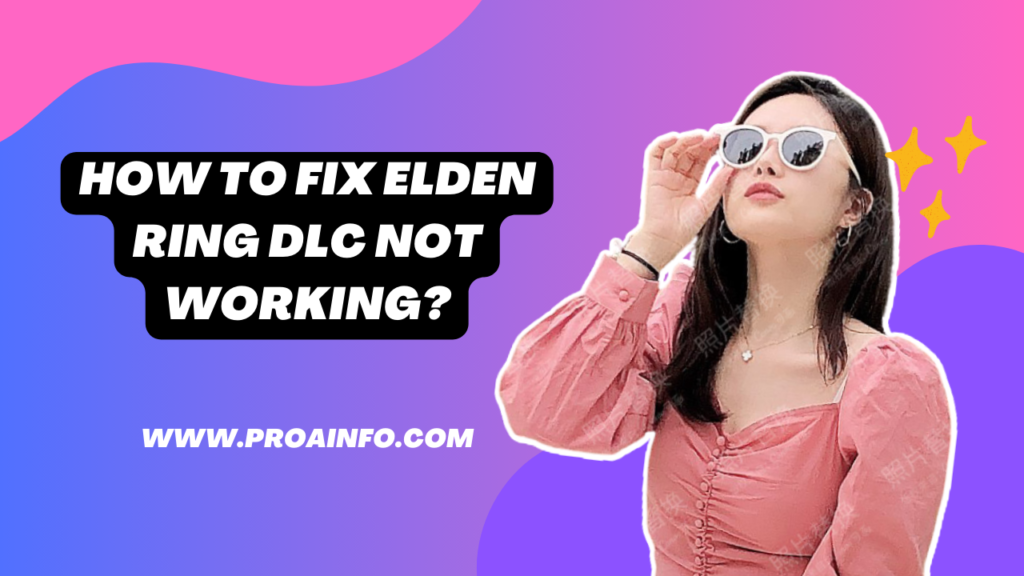How to Fix Elden Ring Dlc Not Working? Elden Ring, the critically acclaimed action role-playing game developed by FromSoftware and published by Bandai Namco Entertainment, has captivated players worldwide with its intricate world-building, challenging gameplay, and rich lore. The highly anticipated expansion, Shadow of the Erdtree, released on June 21, 2024, promises to add even more depth to the already expansive game universe. However, as with any major game release or update, some players may encounter issues when trying to access or play the new content.
This comprehensive guide aims to address the common problems players might face when attempting to access the Shadow of the Erdtree DLC and provide step-by-step solutions to ensure a smooth gaming experience. Whether you’re struggling with installation, activation, or in-game issues, we’ve got you covered with a range of troubleshooting techniques and fixes.
Verifying DLC Purchase and Installation
Before diving into more complex solutions, it’s essential to ensure that you’ve correctly purchased and installed the Shadow of the Erdtree DLC. Here are the steps to verify your purchase and installation:
Check Your Purchase History
- Log into your gaming platform account (PlayStation Network, Xbox Live, Steam, etc.)
- Navigate to your purchase history or library
- Confirm that Shadow of the Erdtree is listed among your owned content
Verify Installation Status
- On your gaming console or PC, go to the Elden Ring game page
- Check the DLC section or add-ons
- Ensure that Shadow of the Erdtree is marked as installed
Manual Installation (if necessary)
- If the DLC doesn’t appear as installed, try manually installing it from your platform’s store
- Search for “Elden Ring: Shadow of the Erdtree” in the store
- Select “Download” or “Install” if the option is available
Updating Elden Ring to the Latest Version
One of the most common reasons for DLC not working is an outdated base game. Ensure that your copy of Elden Ring is up-to-date by following these steps:
Check for Updates
- On PlayStation: Highlight the game, press the Options button, and select “Check for Update”
- On Xbox: Go to “My Games & Apps,” select Elden Ring, press the Menu button, and choose “Manage game & add-ons” > “Updates”
- On PC (Steam): Right-click on Elden Ring in your library, select “Properties,” go to the “Updates” tab, and ensure “Always keep this game updated” is selected
Manually Update the Game
If an update is available but not automatically downloading:
- On consoles: Select the update and choose “Download”
- On PC: Restart Steam to trigger the update, or verify the game files (more on this later)
Restart Your System
After updating, restart your gaming system to ensure all changes take effect.
Restoring Licenses (Console-Specific)
Sometimes, DLC issues on consoles can be resolved by restoring licenses. This process refreshes your system’s recognition of purchased content.
PlayStation
- Go to Settings > Users and Accounts > Other > Restore Licenses
- Select “Restore” and wait for the process to complete
- Restart your console
Xbox
- Press the Xbox button to open the guide
- Go to Profile & system > Settings > Account > Troubleshoot
- Select “Restore licenses” and follow the prompts
- Restart your console
Verifying Game Files (PC-Specific)
For PC players using Steam, verifying the integrity of game files can often resolve DLC issues:
Verify Game Files on Steam
- Right-click on Elden Ring in your Steam library
- Select “Properties”
- Go to the “Local Files” tab
- Click “Verify integrity of game files”
- Wait for the process to complete and restart Steam
Clearing Console Cache
Clearing your console’s cache can help resolve various gaming issues, including DLC problems:
PlayStation 5
- Turn off your console completely (not Rest Mode)
- Once the console is off, press and hold the power button until you hear two beeps
- Connect your controller with a USB cable and press the PS button
- Select “Clear Cache and Rebuild Database”
- Choose “Clear System Software Cache”
- Restart your console
Xbox Series X|S
- Press the Xbox button to open the guide
- Go to Profile & system > Settings > Devices & connections > Blu-ray
- Select “Persistent storage” and choose “Clear persistent storage”
- Restart your console
Checking Network Connection
A stable internet connection is crucial for verifying DLC ownership and downloading any necessary files:
Test Your Network Connection
- On PlayStation: Go to Settings > Network > Test Internet Connection
- On Xbox: Go to Settings > General > Network settings > Test network connection
- On PC: Use a speed test website to check your connection
Improve Connection Stability
- Use a wired ethernet connection if possible
- Restart your router and modem
- Ensure no other devices are using excessive bandwidth
Reinstalling the DLC
If all else fails, reinstalling the DLC can often resolve persistent issues:
Uninstall the DLC
- On consoles: Go to the game’s add-on management section and select the option to uninstall the DLC
- On PC (Steam): Right-click on Elden Ring, select “Properties,” go to the “DLC” tab, and uncheck Shadow of the Erdtree
Reinstall the DLC
- After uninstalling, return to your platform’s store
- Search for “Elden Ring: Shadow of the Erdtree”
- Select “Download” or “Install”
In-Game Troubleshooting
Sometimes, the issue might not be with the installation but with accessing the DLC content in-game:
Check DLC Access Requirements
- Ensure you’ve progressed far enough in the main game to access the new content
- Look for any specific in-game triggers or locations required to start the DLC
Verify Save Data
- Make sure your save data isn’t corrupted
- Try loading an earlier save file to see if the issue persists
Create a New Character
- As a test, create a new character and see if you can access the DLC content
Contacting Support
If none of the above solutions work, it may be time to reach out to official support channels:
Game Developer Support
- Visit the official Elden Ring website
- Look for a “Support” or “Contact Us” section
- Provide detailed information about your issue and the steps you’ve already taken
Platform Support
- Contact PlayStation, Xbox, or Steam support depending on your platform
- Explain the issue and mention that it’s specific to the Elden Ring DLC
Community Resources
The Elden Ring community can be a valuable source of information and solutions:
Official Forums
- Check the official Elden Ring forums for known issues and community-driven solutions
- Visit r/EldenRing for discussions and potential fixes from other players
Discord
- Join the official Elden Ring Discord server to connect with other players and seek help
Preventing Future DLC Issues
To minimize the chances of encountering similar problems with future DLC releases:
Keep Your System Updated
- Regularly check for and install system updates for your console or PC
Maintain Sufficient Storage Space
- Ensure you have ample free storage on your gaming device for updates and new content
Enable Automatic Updates
- Configure your system to automatically download and install game updates
Conclusion
The release of Elden Ring: Shadow of the Erdtree has brought exciting new content to an already phenomenal game. While encountering issues with DLC access can be frustrating, the solutions provided in this guide should help resolve most common problems. Remember to approach troubleshooting systematically, starting with the simplest solutions before moving on to more complex ones.
If you continue to experience issues after trying these solutions, don’t hesitate to reach out to official support channels or engage with the Elden Ring community for additional assistance. With patience and persistence, you’ll soon be exploring the new realms and facing the challenges that await in Shadow of the Erdtree.
As you embark on your journey through the expanded world of Elden Ring, may your path be free of technical obstacles, allowing you to fully immerse yourself in the rich, challenging, and rewarding experience that FromSoftware has crafted. Good luck, Tarnished, and may the guidance of grace be with you as you uncover the mysteries hidden within the Shadow of the Erdtree.