If you want to use the advanced AI models developed by OpenAI, such as GPT-4 or get-3.5-turbo, you will need an OpenAI API key to access them. However, sometimes you may experience an error message “Please set your OpenAI API key in .env or as an environment variable” when you try to use an application or a tool that requires an OpenAI API key.
You can try creating a new OpenAI key, updating the shell or terminal, following the OS instruction, referring to the correct key or contacting the customer support team to resolve the Please set your OpenAI API key in .env or as an environment variable error.
This article will explain everything about this error, its primary causes and some ascertained fixes to resolve them.
What Does “Please Set Your OpenAI API Key In .env Or As An Environment Variable” Mean?
An API (Application Programming Interface) key is a secret code that identifies you as a user and grants you permission to use the API. This error means you have not set your OpenAI key correctly in your environment.
Likewise, it means you need to provide a good API to access the OpenAI API, which is a service that enables you to use various AI models developed by OpenAI.
Causes Of Please Set Your OpenAI API Key In .env Or As An Environment Variable
This error occurs when you use the OpenAI API without providing your API key. It can be confusing if you’re new to using APIs or if you’re not familiar with how to set environment variables.
You can find some of the potential causes of this error below.
- Non-existing/missing API key
- The incorrect or old key format
- Incompatible version of OpenAI API or the Auto-GPT program
- Syntax error in API key or .env file
Fixes – Please Set Your OpenAI API Key In .env Or As An Environment Variable
This error mainly occurs if you have not set your OpenAI API key so the program can access it. Different ways to set your API key depend on your operating system and programming language.
To resolve this problem, you may apply the following fixes.
1. Create OpenAI Key
An API key is a distinctive code used to authorize and authenticate an application and is also used to control the utilization of the API’s interface.
Always use a unique API key, as OpenAI does not support sharing API keys which is against the Terms Of Use.
You can get an API key by signing up for an OpenAI account, then setting the API key in a file called .env or as an environment variable.
This is the way of storing the configuration setting of your application. You can create a new secret API key by visiting the OpenAI account.
2. Follow The OS Instruction
You must follow the instructions for your Operating System(OS) and application.
- Always set your “OPEN_API_KEY” environment variable via the command prompt.
- For example, if you use Windows and cmd prompts, you must run this command, replacing <yourkey> with your API key.
setx OPENAI_API_KEY “<yourkey>”- Alternatively, you can set the “OPEN_API_KEY” environment variable through the Control panel.
To set the environment variable, you can perform these steps.
- Navigate to the Control Panel and select System and Security.
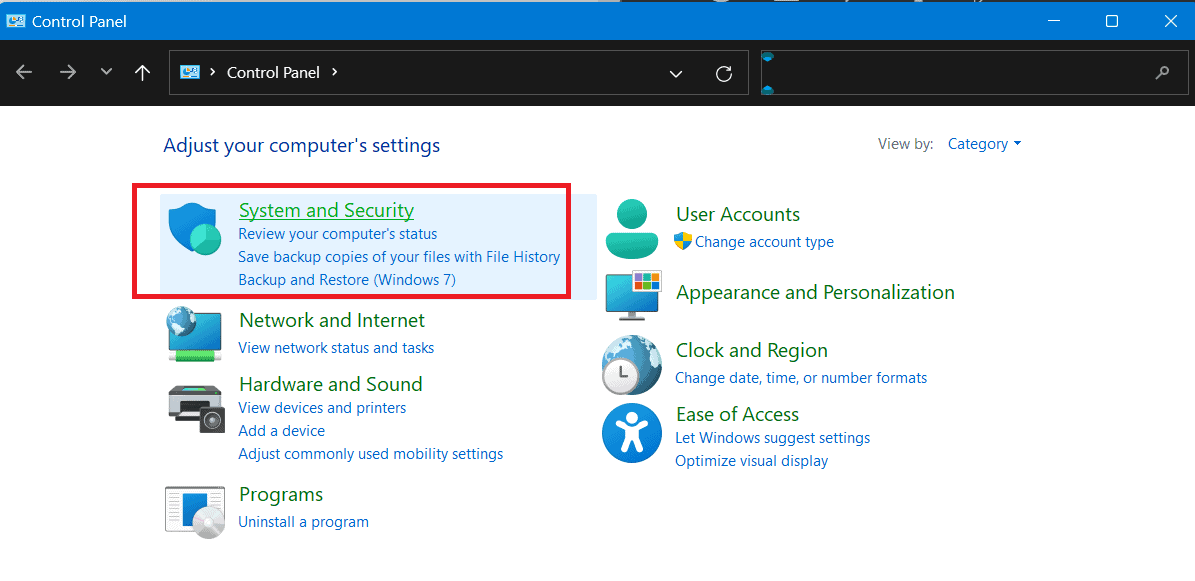
- Click on System > Advanced system settings.
- Then, select Environment Variables from the pop-up window and New from the user variables section.
- Now, you can add a name/key-value pair as:
Variable name: OPENAI_API_KEY and Variable value: <yourkey>
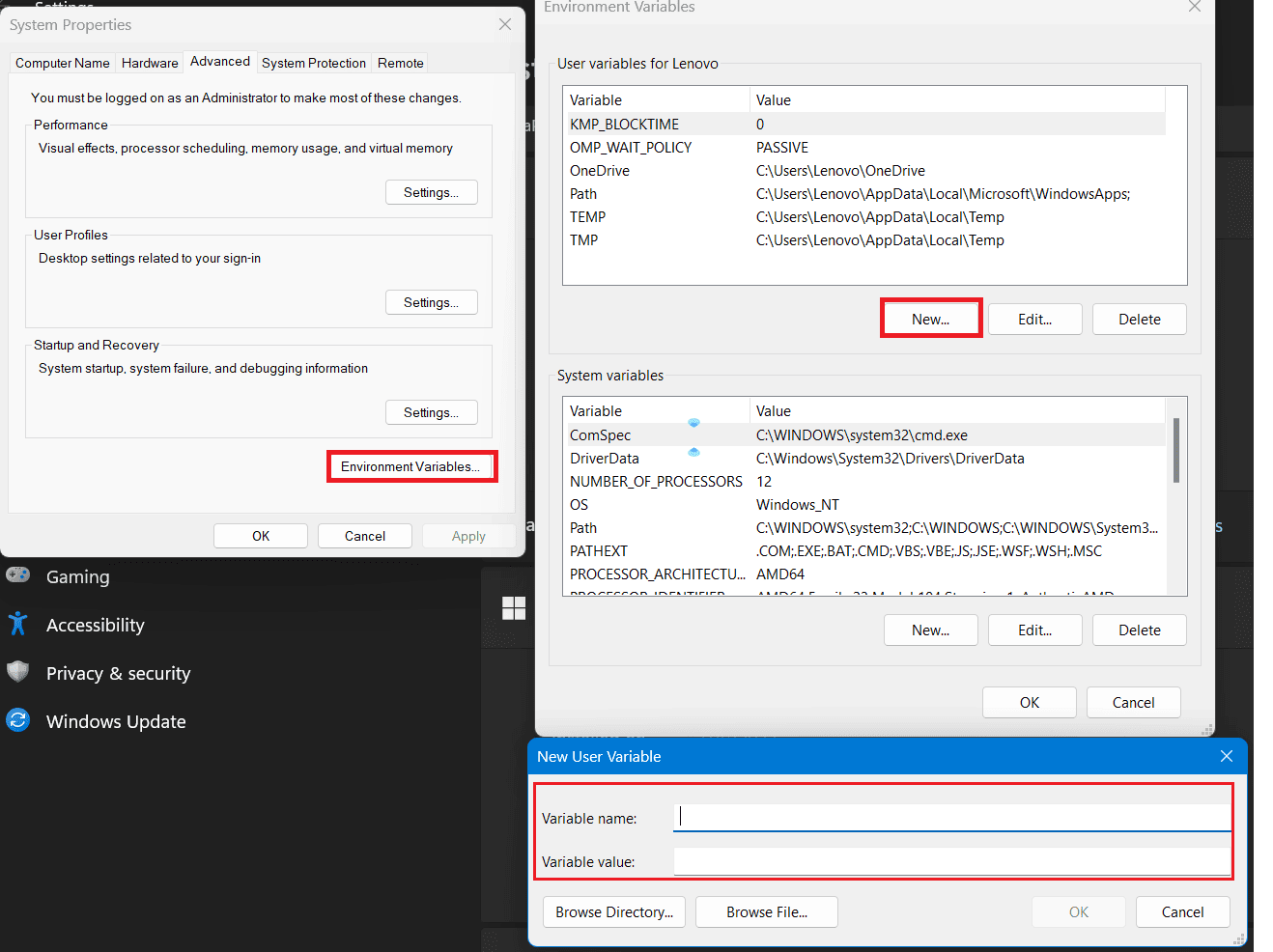
3. Update Your Shell Or Terminal
This error may persist if you have not updated your shell or terminal with the new variable. You must open a new window or run a command to refresh the environment variables.
For example, if you are using MacOS or Linux and zsh, you need to run this command:
source ~/.zshrc
If you are using GPT-4, you must use a different API key or endpoint than GPT-3. Alternatively, you can use an updated version of the OpenAI API.
4. Referred Correct Key
Issues may persist if you have not referred to the key correctly in your code.
You must use the identical name for the environment variable you set here.
Additionally, if you have an extra space or quotation made in your API key, it may not recognize correctly.
For e.g., If you use Python, you must perform the code below.import os import openai openai.api_key = os.environ["OPENAI_API_KEY"]
Different programming languages require different ways of setting or accessing the API key.
If you are using Node.js, you need to use dotenv module to load the API key from a .env file.
5. Contact OpenAI Support Team
You may need to contact the OpenAI support team([email protected]) or developers for further support if none of the above solutions worked for you.
If you have an account with OpenAI, you can log in and use the Help button to start the conversation with the support team.
If you don’t have an OpenAI account, you can still reach the support team by selecting the chat icon.
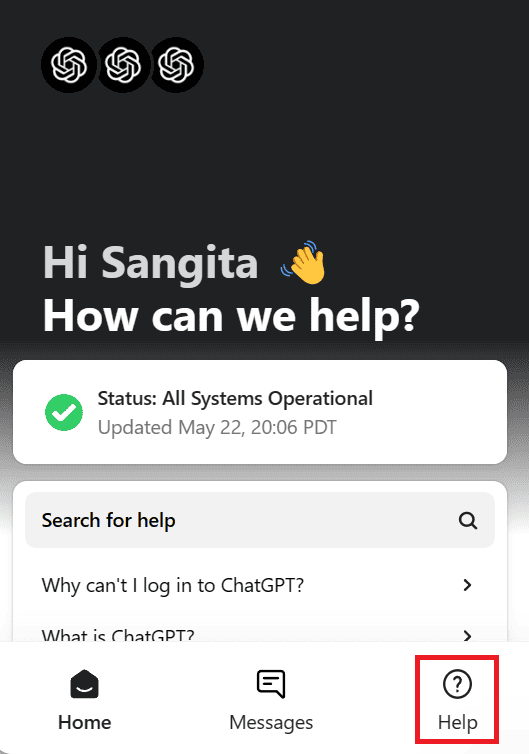
Keep reading to explore if ChatGPT has an API and the differences between ChatGPT 3.5 Vs. GPT 4.
The Bottom Line
By following the fixes summarized in this article, any application or tool should be within your reach that requires an OpenAI API key without any difficulties.
Please remember to keep your API key secret and not share it with others or expose it in any client-side code.
Continue reading to learn everything about GPT4ALL Snoozy and Google PaLM Vs. PaLM 2.

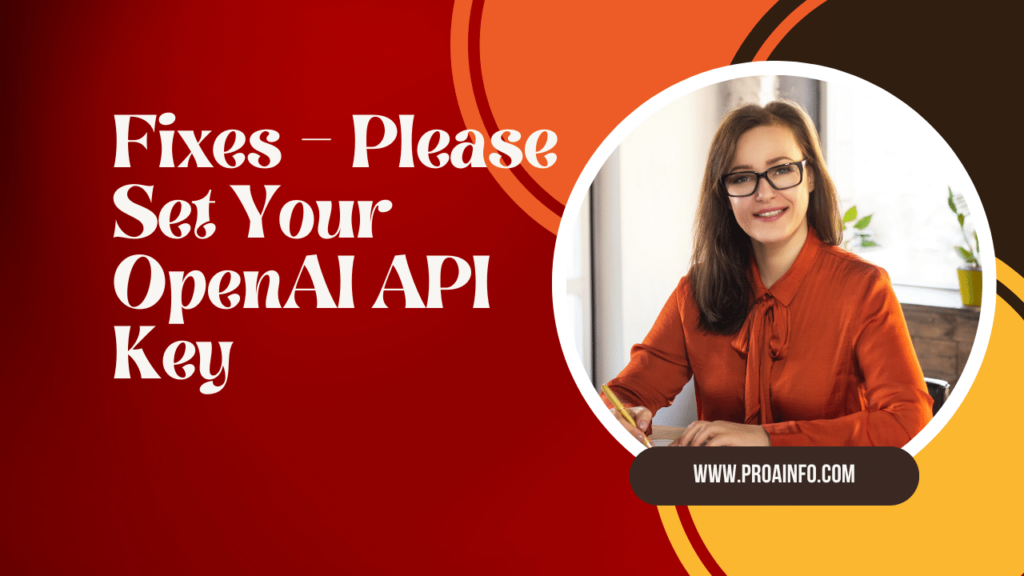






6 thoughts on “Fixes – Please Set Your OpenAI API Key In .env Or As An Environment Variable”