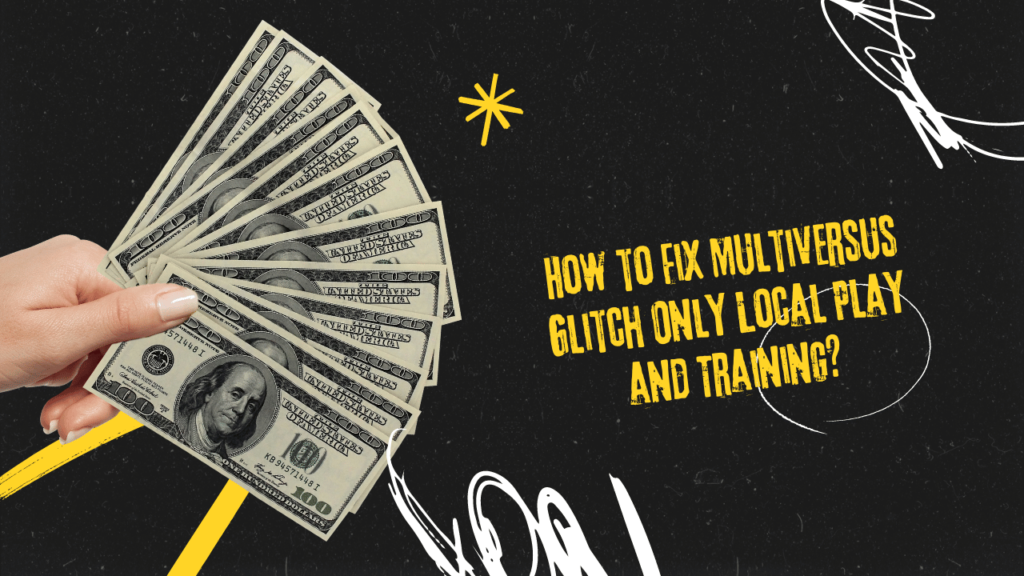How to Fix Multiversus Glitch Only Local Play and Training? MultiVersus, the highly anticipated free-to-play crossover fighting game from Player First Games and Warner Bros., has taken the gaming world by storm. Featuring an impressive roster of iconic characters from various Warner Bros. franchises, the game has captivated players with its unique blend of frantic platform fighting and cooperative gameplay.
However, as with any newly released title, MultiVersus is not without its fair share of glitches and issues. One particularly frustrating problem that many players have encountered is the “Only Local Play and Training” glitch, which prevents them from accessing online multiplayer modes.
This glitch can be a major setback for those seeking to engage in thrilling online battles or team up with friends for co-op adventures. Fortunately, there are several potential solutions that players can try to resolve this issue and regain access to the full MultiVersus experience. In this comprehensive guide, we’ll explore various methods to fix the “Only Local Play and Training” glitch, ensuring that you can seamlessly enjoy all the game has to offer.
Understanding the “Only Local Play and Training” Glitch
Before delving into the solutions, it’s crucial to understand what the “Only Local Play and Training” glitch entails and its potential causes. This glitch manifests as a message or notification that appears within the game, informing players that they can only access local play and training modes, effectively locking them out of online multiplayer functionality.
The root cause of this issue can vary, ranging from server-side problems to local network configuration issues or even conflicts with other software or services running on the player’s system. It’s important to note that this glitch can affect players across all platforms, including PlayStation, Xbox, and PC.
Potential Causes:
- Server-side issues or maintenance
- Network connectivity problems
- Conflicting software or services
- Outdated game version
- Corrupted game files
By understanding the potential causes, players can better approach the troubleshooting process and apply the appropriate solutions to resolve the “Only Local Play and Training” glitch.
Basic Troubleshooting Steps
Before diving into more advanced solutions, it’s recommended to start with some basic troubleshooting steps. These steps can often resolve minor issues and should be attempted first, as they are relatively simple and straightforward.
- Restart the Game and Console/PC
Sometimes, a simple restart can resolve temporary glitches or clear any potential memory conflicts. Close MultiVersus completely, restart your console or PC, and then relaunch the game. - Check for Game UpdatesEnsure that you’re running the latest version of MultiVersus by checking for available updates. Game developers frequently release patches and updates to address various issues, including glitches like the “Only Local Play and Training” problem.
- Check Server StatusVisit the official MultiVersus server status website or social media channels to verify if the game servers are currently operational and not undergoing maintenance. Server-side issues can potentially cause the “Only Local Play and Training” glitch, and waiting for the servers to become available again may resolve the problem.
- Verify Internet Connection
A stable and reliable internet connection is essential for online multiplayer functionality in MultiVersus. Check your internet connection by running a speed test or attempting to access other online services. If your internet connection seems to be the culprit, try restarting your router or modem, or contact your internet service provider for further assistance.
If these basic steps fail to resolve the “Only Local Play and Training” glitch, it’s time to move on to more advanced troubleshooting methods.
Advanced Troubleshooting Methods
- Port Forwarding and Network ConfigurationNetwork configuration issues can sometimes prevent MultiVersus from properly connecting to online services, resulting in the “Only Local Play and Training” glitch. One potential solution is to configure port forwarding on your router for the game.
Port forwarding involves setting up your router to allow incoming connections from specific ports, which can help establish a stable connection between your device and the game servers. The process varies depending on your router model, but most manufacturers provide detailed instructions on their websites or in the router’s documentation.
Additionally, you may need to adjust specific network settings on your console or PC, such as enabling UPnP (Universal Plug and Play) or disabling any strict firewall rules that could be interfering with the game’s online functionality.
- Disable Antivirus and Firewall Temporarily
In some cases, overly aggressive antivirus software or firewall settings can inadvertently block MultiVersus from accessing online services, leading to the “Only Local Play and Training” glitch. As a troubleshooting step, you can try temporarily disabling your antivirus software and firewall to see if it resolves the issue.
It’s important to note that disabling these security measures should be done with caution, as it can potentially leave your system vulnerable to threats. Be sure to re-enable your antivirus and firewall once you’ve confirmed whether it resolves the issue or not.
- Verify Game Files Integrity
Corrupted or missing game files can also cause various glitches and issues in MultiVersus, including the “Only Local Play and Training” problem. Most gaming platforms provide tools or utilities to verify the integrity of installed game files and repair any corrupted or missing components.
On PC, you can use the game’s launcher or the platform’s built-in tools (such as Steam or Epic Games Launcher) to initiate a file verification process. On consoles, you may need to delete and reinstall the game to ensure you have a fresh and complete installation.
- Clear Cache and Temporary Files
Over time, cached data and temporary files can accumulate and potentially cause conflicts or issues with games like MultiVersus. Clearing these cached files and temporary data can sometimes resolve glitches and performance problems.
The process for clearing cached data and temporary files varies depending on your platform:
- On PC: Clear the cache and temporary files for your web browser, as well as any platform-specific caches (e.g., Steam, Epic Games Launcher).
- On PlayStation: Go to “Settings” > “Storage” > “System Storage” > “Cached Data” and select “Delete.”
- On Xbox: Go to “Settings” > “Blu-ray” > “Persistent Storage” > “Clear Persistent Storage.”
- Contact Customer Support
If none of the above solutions work, and you’ve exhausted all troubleshooting options, it’s recommended to contact the official MultiVersus customer support team. They may be able to provide personalized assistance or guide you through additional steps to resolve the “Only Local Play and Training” glitch.
When contacting customer support, be prepared to provide detailed information about the issue, including the specific error message or glitch you’re experiencing, the steps you’ve already taken to troubleshoot the problem, and any relevant system or network details.
Preventing Future Occurrences
While the solutions provided in this guide can help resolve the “Only Local Play and Training” glitch, it’s always better to take preventive measures to minimize the likelihood of encountering such issues in the future. Here are some tips to help keep your MultiVersus experience smooth and glitch-free:
- Keep Your System Updated
Regularly updating your console, PC, and the game itself can help ensure that you’re running the latest versions with the most recent bug fixes and performance optimizations. Enable automatic updates whenever possible, or manually check for updates periodically. - Maintain a Stable Internet Connection
A reliable and stable internet connection is crucial for online multiplayer games like MultiVersus. Consider upgrading your internet plan or contacting your internet service provider if you frequently experience connectivity issues or lag during online sessions. - Optimize Your Network
Optimizing your network can improve overall performance and stability. This may involve positioning your router in a central location, minimizing interference from other devices or appliances, and ensuring that your network equipment (routers, modems) is up-to-date and properly configured. - Close Unnecessary Applications and Services
Running too many applications or services in the background can consume system resources and potentially interfere with game performance. Close any unnecessary programs or services before launching MultiVersus to ensure optimal performance and minimize potential conflicts. - Regularly Maintain Your System
Performing regular system maintenance tasks, such as clearing cached data, defragmenting drives (on PC), and checking for any software conflicts or compatibility issues, can help prevent various glitches and performance issues from occurring in the first place.
Conclusion
The “Only Local Play and Training” glitch in MultiVersus can be a frustrating experience for players eager to engage in online multiplayer battles and cooperative adventures. However, by following the troubleshooting steps outlined in this guide, you can significantly increase your chances of resolving the issue and regaining full access to the game’s online functionality.
Remember, patience and persistence are key when troubleshooting technical glitches.
FAQs
Q1: What is the “Only Local Play and Training” glitch in MultiVersus?
A1: The “Only Local Play and Training” glitch is an issue where players are unable to access online multiplayer modes in MultiVersus and are restricted to only local play and training modes.
Q2: What are the potential causes of this glitch?
A2: The potential causes of the “Only Local Play and Training” glitch can include server-side issues, network connectivity problems, conflicting software or services, outdated game versions, or corrupted game files.
Q3: How do I check if the MultiVersus servers are operational?
A3: You can check the official MultiVersus server status website or social media channels to verify if the game servers are currently operational and not undergoing maintenance.
Q4: Can I fix the glitch by restarting the game and my console/PC?
A4: Yes, sometimes a simple restart can resolve temporary glitches or clear any potential memory conflicts. It’s recommended to close MultiVersus completely, restart your console or PC, and then relaunch the game.
Q5: How do I verify the integrity of my game files in MultiVersus?
A5: On PC, you can use the game’s launcher or the platform’s built-in tools (such as Steam or Epic Games Launcher) to initiate a file verification process and repair any corrupted or missing components. On consoles, you may need to delete and reinstall the game.
Q6: Can antivirus software or firewall settings cause the “Only Local Play and Training” glitch?
A6: Yes, overly aggressive antivirus software or strict firewall settings can sometimes block MultiVersus from accessing online services, leading to the “Only Local Play and Training” glitch.
Q7: How do I clear cached data and temporary files for MultiVersus?
A7: The process varies depending on your platform, but generally, you’ll need to clear the cache and temporary files for your web browser, as well as any platform-specific caches (e.g., Steam, Epic Games Launcher, PlayStation, or Xbox).
Q8: What should I do if none of the troubleshooting steps work?
A8: If none of the provided solutions work, it’s recommended to contact the official MultiVersus customer support team for personalized assistance or further guidance.
Q9: How can I prevent the “Only Local Play and Training” glitch from occurring in the future?
A9: To prevent future occurrences, keep your system and game updated, maintain a stable internet connection, optimize your network, close unnecessary applications and services, and perform regular system maintenance tasks.
Q10: Can I still play MultiVersus offline if I encounter the “Only Local Play and Training” glitch?
A10: Yes, even with the “Only Local Play and Training” glitch, you can still access local play and training modes in MultiVersus. However, you won’t be able to participate in online multiplayer matches or co-op modes until the issue is resolved.