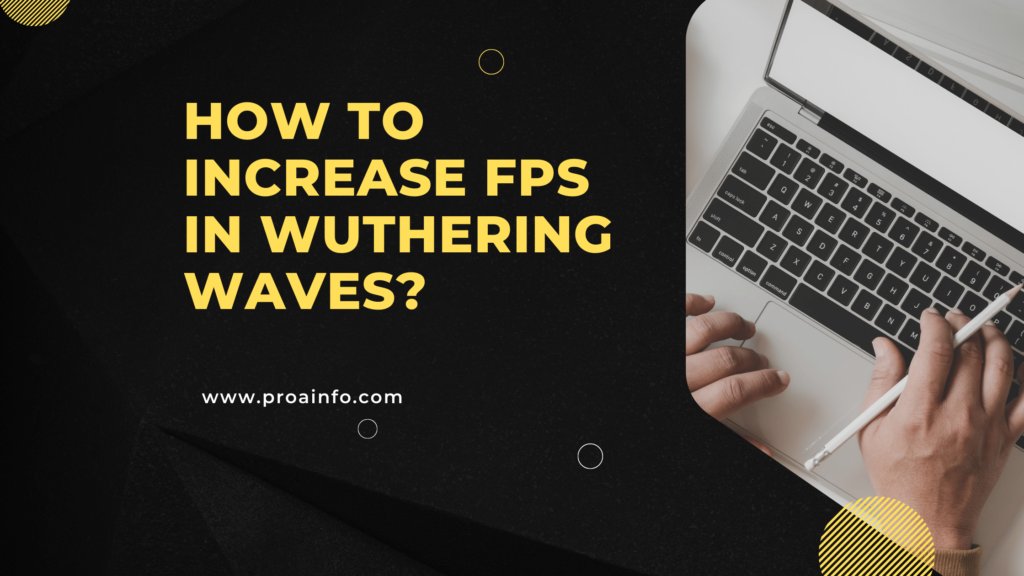How to increase FPS in Wuthering Waves? Wuthering Waves is an immensely popular free-to-play action role-playing game that has captured the hearts of millions of players worldwide. Developed and published by the renowned Kuro Games, this title boasts stunning graphics, intense combat, and an expansive open world to explore.
However, as with any graphically demanding game, players may encounter frame rate issues, leading to choppy gameplay and a less-than-optimal experience. In this comprehensive guide, we’ll delve into various methods to increase your FPS (frames per second) in Wuthering Waves, ensuring a smooth and enjoyable gaming session.
Understanding FPS and Its Importance
Before we dive into the solutions, it’s crucial to understand the significance of FPS in gaming. FPS, or frames per second, refers to the number of individual images or frames displayed on your screen every second. The higher the FPS, the smoother the on-screen motion appears, resulting in a more fluid and responsive gaming experience. Conversely, low FPS can lead to stuttering, input lag, and an overall choppy visual experience, which can be frustrating, especially in fast-paced action games like Wuthering Waves.
Updating Graphics Drivers
One of the most crucial steps in optimizing your FPS is to ensure that your graphics drivers are up to date. Graphics drivers act as a bridge between your computer’s hardware and the game, enabling efficient communication and proper utilization of your graphics card’s capabilities. Outdated drivers can lead to performance issues, compatibility problems, and even crashes.
NVIDIA Graphics Cards:
- Visit the NVIDIA website (https://www.nvidia.com/Download/index.aspx)
- Enter your graphics card model or select the “Auto-Detect” option.
- Download and install the latest Game Ready Driver for your NVIDIA GPU.
AMD Graphics Cards:
- Visit the AMD website (https://www.amd.com/en/support)
- Select your graphics card model from the list.
- Download and install the latest Adrenalin Edition driver for your AMD GPU.
Intel Integrated Graphics:
- Visit the Intel Download Center (https://downloadcenter.intel.com/)
- Enter your processor model or select the “Detect Product” option.
- Download and install the latest graphics driver for your Intel integrated graphics.
Adjusting In-Game Settings
Wuthering Waves offers a wide range of graphics settings that can significantly impact your FPS. While it’s tempting to crank up all settings to the maximum for the best visual experience, this approach may not be ideal for systems with limited hardware resources. To optimize your FPS, consider adjusting the following in-game settings:
- Resolution: Higher resolutions demand more processing power from your graphics card. Try lowering the resolution to a more manageable level, such as 1920 x 1080 or even 1366 x 768, depending on your hardware capabilities.
- Anti-Aliasing: Anti-aliasing smooths out jagged edges in the game, but it can be resource-intensive. Disabling or lowering the anti-aliasing setting can provide a substantial FPS boost.
- Texture Quality: High-resolution textures demand more video memory and processing power. Reducing the texture quality can significantly improve FPS, especially on systems with limited VRAM.
- Shadow Quality: Shadows add depth and realism to the game but can be taxing on your hardware. Lowering the shadow quality or disabling them altogether can result in a noticeable FPS increase.
- Particle Effects: Particle effects, such as smoke, dust, and explosions, can be visually impressive but resource-intensive. Reducing the particle effect quality or disabling it can improve FPS.
- Anisotropic Filtering: This setting enhances the sharpness and clarity of textures at oblique angles, but it can impact performance. Lowering or disabling anisotropic filtering can provide an FPS boost.
- Vertical Sync (V-Sync): V-Sync synchronizes the game’s frame rate with your monitor’s refresh rate, eliminating screen tearing but potentially introducing input lag. Disabling V-Sync may improve FPS, but it can also cause screen tearing.
Remember, the key is to find the right balance between visual quality and performance. Experiment with different settings until you achieve a smooth and enjoyable gaming experience.
Optimizing System Settings
Beyond in-game settings, optimizing your system’s configurations can also contribute to improved FPS in Wuthering Waves. Here are some tips to consider:
- Close Unnecessary Programs: Running multiple programs simultaneously can consume system resources, leaving fewer resources available for the game. Close any unnecessary programs, including web browsers, messaging apps, and other background processes, to free up memory and processing power.
- Disable Startup Programs: Many programs automatically start when your computer boots up, consuming valuable system resources. Disable any unnecessary startup programs to ensure more resources are available for Wuthering Waves.
- Update Windows: Keeping your Windows operating system up to date can improve system stability, security, and sometimes even performance. Check for and install any available Windows updates.
- Game Mode (Windows 10/11): Windows 10 and 11 offer a Game Mode feature that prioritizes system resources for gaming. Enable Game Mode to allocate more CPU and GPU resources to Wuthering Waves, potentially improving FPS.
- Power Plan: Adjust your power plan settings to “High Performance” or “Ultimate Performance” to ensure your system runs at its maximum potential, without any power-saving measures that could limit performance.
- Disk Defragmentation: Over time, files on your hard disk can become fragmented, leading to slower read/write times. Regularly defragmenting your hard disk can improve overall system performance and potentially boost FPS in Wuthering Waves.
Upgrading Hardware
While optimizing software settings can go a long way in improving FPS, sometimes upgrading your hardware may be necessary, especially if you’re running an older or lower-end system. Here are some hardware components to consider upgrading:
- Graphics Card (GPU): The graphics card is the heart of your gaming experience. If you’re experiencing significant FPS issues, upgrading to a more powerful GPU can make a substantial difference in performance.
- Processor (CPU): A faster and more modern CPU can improve overall system performance, including gaming performance. Consider upgrading to a newer generation CPU if your current one is struggling to keep up with the demands of Wuthering Waves.
- Random Access Memory (RAM): Insufficient RAM can cause system bottlenecks and lead to performance issues. Upgrading to a higher capacity of RAM (8GB or more) can help ensure smooth multitasking and gaming performance.
- Solid-State Drive (SSD): While not directly impacting FPS, installing Wuthering Waves on an SSD can significantly reduce loading times and improve overall responsiveness, enhancing the overall gaming experience.
- Cooling System: Overheating can cause your components to throttle performance to protect themselves from damage. Ensuring proper cooling with an efficient CPU cooler and adequate case airflow can prevent thermal throttling and maintain optimal performance.
When considering hardware upgrades, be sure to research compatibility and performance benchmarks to ensure you’re making an informed decision that aligns with your budget and gaming needs.
Community Tweaks and Mods
In addition to official settings and optimizations, the Wuthering Waves community has developed various tweaks and mods that can potentially improve FPS. However, it’s important to exercise caution when using unofficial modifications, as they may introduce stability issues or conflict with game updates.
- Config File Tweaks: Some players have reported FPS improvements by manually editing certain configuration files within the game’s installation directory. These tweaks often involve adjusting settings not available in the in-game options menu.
- Mods and Utilities: Various third-party mods and utilities claim to optimize performance, reduce memory usage, or provide additional graphical options. While these can be tempting, thoroughly research their compatibility and potential risks before using them.
- Community Forums: Engage with the Wuthering Waves community on official forums, Reddit, or other discussion platforms. Fellow players may share valuable tips, tweaks, and insights into improving FPS based on their experiences and system configurations.
Remember, while community tweaks and mods can be helpful, they are unofficial and may introduce compatibility issues or even result in account bans or suspensions if they violate the game’s terms of service. Proceed with caution and at your own risk.
Monitoring and Troubleshooting
Even after implementing various optimizations, you may still encounter FPS issues in Wuthering Waves. In such cases, monitoring your system’s performance and troubleshooting potential bottlenec
ks can help identify the root cause and guide you towards a more effective solution.
- Performance Monitoring: Use tools like Task Manager (Windows), Activity Monitor (macOS), or third-party utilities like MSI Afterburner or GPU-Z to monitor your system’s resource usage (CPU, GPU, RAM) while playing Wuthering Waves. This can help pinpoint if a specific component is being overloaded or throttled, causing performance issues.
- Temperature Monitoring: Overheating components can lead to thermal throttling, which reduces performance to prevent damage. Use monitoring tools like HWMonitor or SpeedFan to keep an eye on your CPU and GPU temperatures. If temperatures exceed safe limits, consider improving cooling or adjusting fan profiles.
- Event Viewer (Windows): The Event Viewer in Windows can provide valuable insights into system errors, warnings, and potential driver conflicts that may be impacting performance. Check the Application and System logs for any relevant entries related to Wuthering Waves or your graphics drivers.
- Game Files Integrity: Corrupted or missing game files can cause performance issues and crashes. Most game launchers or clients offer a “Verify Game Files” or “Repair Installation” option to check and repair any corrupted or missing files.
- Disable Overlays and Capture Software: Programs like Discord, NVIDIA GeForce Experience, or other streaming/capture software can sometimes interfere with game performance. Try disabling any overlays or capturing software to see if it improves FPS in Wuthering Waves.
- Reinstall Drivers and Game: If all else fails, consider performing a clean reinstallation of your graphics drivers and the Wuthering Waves game itself. This can help resolve any deep-rooted conflicts or corruptions that may be causing performance issues.
- Contact Support: If you’ve exhausted all troubleshooting options and are still experiencing significant FPS issues, don’t hesitate to reach out to the official Kuro Games support channels for further assistance. Provide detailed information about your system specifications, steps taken, and any error messages or logs to help them better diagnose and resolve the issue.
Continuous Optimization and Future Updates
Optimizing performance in Wuthering Waves is an ongoing process, as new game updates, driver releases, and hardware advancements can impact FPS. Stay vigilant and continue monitoring performance, adjusting settings, and implementing any new optimization techniques or community tweaks as they become available.
Additionally, keep an eye out for future game updates from Kuro Games, as they may introduce performance optimizations, bug fixes, or new graphics settings that can further enhance your FPS in Wuthering Waves.
Conclusion
Achieving a smooth and enjoyable gaming experience in Wuthering Waves requires a combination of hardware capabilities, software optimizations, and a willingness to experiment with various settings and configurations. By following the tips and techniques outlined in this guide, you can take control of your FPS and ensure that you’re getting the most out of this action-packed RPG.
Remember, every system is unique, and what works for one player may not necessarily work for another. Patience and a willingness to tinker with settings are key to finding the perfect balance between visual quality and performance. With a little effort and the right optimizations, you can immerse yourself in the captivating world of Wuthering Waves without the frustration of choppy gameplay or frame rate issues.
FAQs
What is a good FPS target for Wuthering Waves?
A: Ideally, you should aim for a consistent 60 FPS or higher for a smooth gaming experience in Wuthering Waves. However, the optimal FPS can vary depending on personal preferences and the refresh rate of your monitor.
Will lowering the graphics settings significantly impact the visual quality?
A: While lowering certain graphics settings can affect the visual fidelity, it’s often a trade-off between visual quality and performance. However, you can still achieve a visually pleasing experience by carefully adjusting settings like anti-aliasing, shadows, and texture quality while maintaining higher FPS.
Does Wuthering Waves support DirectX 12 or Vulkan?
A: No, Wuthering Waves currently utilizes DirectX 11 for rendering. While DirectX 12 and Vulkan can potentially offer performance improvements, their implementation is dependent on the game’s engine and developer support.
Can overclocking my GPU help improve FPS?
A: Yes, overclocking your graphics card can potentially provide a performance boost, resulting in higher FPS. However, overclocking should be done with caution, as it can increase heat output and may cause stability issues if not performed correctly.
Will upgrading my RAM have a significant impact on FPS?
A: Upgrading your RAM can improve overall system performance, but its impact on FPS in Wuthering Waves may be minimal unless you’re experiencing severe memory bottlenecks. However, having sufficient RAM (8GB or more) is generally recommended for smooth gaming performance.
Can using a wired internet connection improve FPS in Wuthering Waves?
A: No, your internet connection type (wired or wireless) should not directly affect your FPS in Wuthering Waves, as it is a single-player game with no online gameplay component.
Will closing background processes like web browsers and messaging apps significantly boost FPS?
A: Yes, closing unnecessary background processes can free up system resources, potentially resulting in a noticeable FPS improvement, especially on lower-end systems or when multitasking.
Can third-party mods or utilities help increase FPS in Wuthering Waves?
A: While various third-party mods and utilities claim to improve performance, their effectiveness can vary, and they may introduce stability issues or compatibility problems. Use them at your own risk, and thoroughly research their legitimacy and potential consequences.
Should I disable V-Sync (Vertical Sync) to increase FPS?
A: Disabling V-Sync can potentially increase FPS, but it may also introduce screen tearing artifacts. It’s generally recommended to keep V-Sync enabled unless you experience significant input lag or performance issues.
How often should I update my graphics drivers for optimal performance in Wuthering Waves?
A: It’s advisable to keep your graphics drivers up to date, as new driver releases often include performance optimizations and bug fixes specific to various games, including Wuthering Waves. Check for updates every few months or whenever a new game-ready driver is released.