Stable Diffusion AI is very efficient in recreating artworks, but did you know it can produce a more accurate result quickly when provided with “Negative Prompts?”
Stable Diffusion Negative Prompts specify what to exclude from the output using Prompts, such as “bad anatomy, disfigured, blurry, cloned face, low contrast, over/underexposed” to modify the image and style or sometimes to remove things from the artwork.
Therefore, using the Negative Prompt has a more significant implication on your desired output.
Read on to find out what Negative Prompts you can use in Stable Diffusion.
What Is Stable Diffusion Negative Prompt?
Stable Diffusion is a text-to-image Diffusion model that generates detailed images conditioned on text descriptions, inpainting/outpainting, and image-to-image translations.
It can create image results for both text and image input by using the noising and denoising process, which adds and reverses the noises to improve the image quality. Without a Negative Prompt, a Diffusion step is a step toward the Prompt and away from random images.
However, that is not all Stable Diffusion does. It can rigorously create better, more accurate, and more efficient results by filtering out the output’s Negative aspects.
Here is where ‘Negative Prompts’ come into play. It includes words and phrases that you can specify to be removed from the output.
Example #1
Creating a realistic artwork of a young man standing beside a red Ferrari without using Negative Prompts will render this result.

Example #2
Improve this result by adding Negative Prompts such as “ugly, tiling, poorly drawn hands, poorly drawn feet, poorly drawn face, out of frame, extra limbs,” which renders this result.

You can see the vast difference between these results with or without Negative Prompts.
Therefore, it is an optional and essential parameter in producing quality artwork.
How To Use Stable Diffusion Negative Prompt?
Here is how the Stable Diffusion Negative Prompt works;
- Go to the Stable Diffusion website, create an account, and click Get Started for free.
- Type the Prompt, add words in the Negative Prompt section, and select the art style you want to create.
- Add the seeds, sampling method, and steps, if applicable.
- Click on Generate Image.
The critical thing to understand is that Stable Diffusion is an AI that works through parameters, where the limited number of parameters will produce a less accurate result.
Therefore, the AI may sometimes fail to produce accurate artwork if you do not provide Negative Prompts.
Here are a few essential things you should know when using the Stable Diffusion Negative Prompt.
1. Limited AI Model
Stable Diffusion Negative Prompts have some limitations. For example, providing a Prompt like “portrait of a man without a mustache” will create a portrait of a man with a mustache.
The culprit is the failure to disassociate “without” and “mustache,” creating a problem.

2. Negative Prompt
When adding “mustache” as the Negative Prompt, the AI will portray a man without a mustache.
Is it magic? Nope, it is just filtering out results to create accurate output.
The Negative Prompt is implemented explicitly in Samplers (the reverse Diffusion algorithm), where these samplers will move the artwork away from the specified Prompts.
When you add the Negative Prompt “mustache,” the “Men with a mustache” is wholly excluded, effectively sampling an image for men without a mustache.

3. Seeds
Similarly, you can define the seed or number to improve the accuracy of the output.
Also known as CFG Scale (Classifier Free Guidance) is a parameter that controls how much the model should respect your Prompt and follows a scale from -1 to 30.
| Scale | Specification |
|---|---|
| -1 | Produce random results |
| 1 | Mostly ignore your prompt |
| 3 | Be more creative |
| 7 | A good balance between following the prompt and freedom |
| 15 | Adhere more to prompt |
| 30 | Strictly follow the prompt |
However, the availability and type of seeds would differ from one software to another.
While some may allow you to add percentages or fractions instead of a specified number for better accuracy.
4. Sampling And Steps
The sampling method solves Diffusion equations to give a slightly different style to the same result, creating more accurate outputs.
You may find different sampling methods like Euler a, Euler, LMS, Heun, DPM2, DPM2 a, DPM fast, DPM adaptive, LMS Karras, DPM2 Karras, DPM2 a Karras, DDIM, and PLMS.
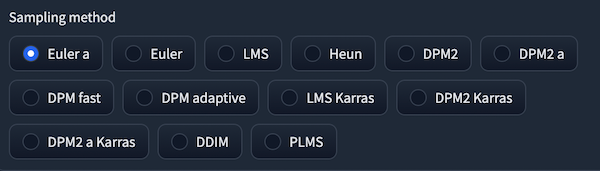
Each sampling method may have varying processing times and yield slightly different results.
Like sampling, you can define the steps to create more accurate results each time.
The steps range from one to thirty or more, if available. With each subsequent step, the AI will create more accurate artwork.
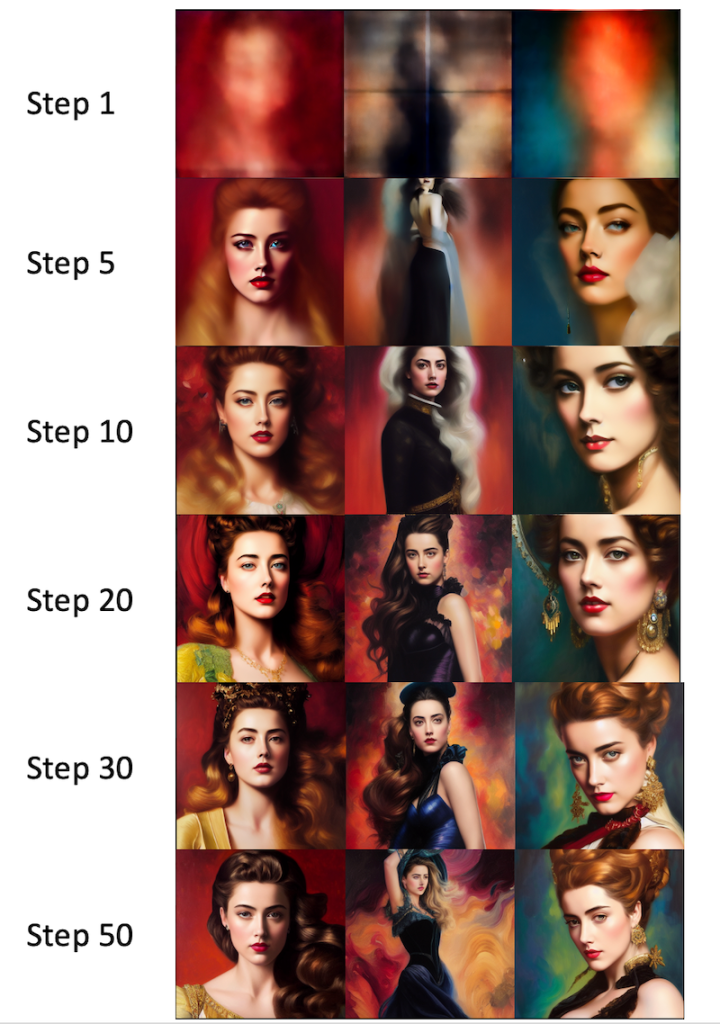
Best Stable Diffusion Negative Prompt List
Now that you know about Negative Prompts, let us look at different Negative Prompts you can use when creating an artwork.
Here is a table highlighting some commonly used universal Negative Prompt lists for creating portraits or characters.
| bad anatomy | ugly | missing arms |
| bad proportions | tiling | missing legs |
| blurry | poorly drawn feet | morbid |
| cloned face | extra limbs | mutated hands |
| cropped | disfigured | mutation |
| deformed | deformed | mutilated |
| dehydrated | body out of frame | out of frame |
| disfigured | bad anatomy | poorly drawn face |
| duplicate | cut off | poorly drawn hands |
| error | low contrast | signature |
| extra arms | underexposed | text |
| extra fingers | overexposed | too many fingers |
| extra legs | bad art | ugly |
| extra limbs | beginner | username |
| fused fingers | amateur | watermark |
| gross proportions | distorted face | worst quality |
| jpeg artifacts | low quality | malformed limbs |
| long neck | lowres | poorly Rendered face |
| low resolution | low saturation | bad composition |
| Images cut out at the top, left, right, bottom | deformed body features | poorly rendered hands |
You can use the entire or most of the list when creating artwork or choose specific Prompts to improve your artwork.
Continue reading to discover Unstable Diffusion AI NSFW and the differences between Stable Diffusion 1.5 Vs. 2.1.
The Bottom Line
Stable Diffusion has a dirty little secret; it has issues with rendering faces and eyes, which makes most faces look like they are rolling their eyes.
Therefore, along with negative Prompts, you should use features at your disposal to create a more accurate version of the final work.
Choose available features like batch sizes, seeds, sampling, steps, and restore faces (post-processing method) to render an accurate result.
Continue reading to learn the differences and similarities between ChatGPT and Stable Diffusion.
Frequently Asked Questions
Do All Stable Diffusion Versions Apply Negative Prompts?
Using Negative Prompts is vital to creating perfect artwork, and each Stable Diffusion version uses it.
The latest Stable Diffusion 2.0 is more likely to encourage you to use Negative Prompts.
Does Only Using Positive Prompts Help Create More Accurate Work?
Yes, it can, but the result and time taken may vary from one image to another.
Some Prompts are well-guided to produce authentic artwork, while others require applying Negative Prompts, seeds, multiple sampling, and steps to create an accurate result.
How Many Prompts Are There In Stable Diffusions?
There could be a maximum number of keywords or tokens you can use in the Prompt, depending on the software you are using,
In the latest Stable Diffusion 2.0 model, that limit is 77 tokens.
Continue reading to discover whether ChatGPT can create images and how to use Midjourney AI for free.







